Memory card recovery trouble
How can you perform memory sd card recovery if you imprudently formatted it? This unhappy thing always happens when you go out with your family and take some precious photos with digital camera. But you forget transferring those photos to the computer, some other members of your family carelessly deleted the photos or formatted your memory card and there is no backup. If so, there is no time for you to regret. Hurry up and you still have chances to recover the photos or your important files from deleted or formatted memory card. The case is that how can you handle this memory card format recovery trouble?Overview of memory card
A memory card or flash memory card is a solid-state electronic flash memory data storage device used in digital cameras, handheld and mobile computers, cell phones, music players, video game consoles, and other electronics. It has high re-record-ability, power-free storage, small form factor, and rugged environmental specifications. Files like photos stored in memory card might have been lost due to disoperation or unintentional actions. The following will show you how to use memory card recovery software to easily get lost data back in memory cards.This tutorial can be also used to recover deleted files from external hard drive, USB flash drive, and some other storage devices.Download free memory card software to unformat, undelete files from sd/sdhc/sdxc card
Free memory card recovery software from EaseUS can do memory card format recovery with free and easy recovery software - EaseUS Data Recovery Wizard Free Edition for you. All types of memory cards from Samsung, Integral, Sandisk, Kingston, PNY, Panasonic, Lexar, Verbatim, Sony, Fujifilm, etc can be recovered under Windows environment with this powerful free and easy recovery software.Step 1. Launch EaseUS Data Recovery Wizard and select the file types you want to recover. Then click "Next" button to move to the next step.
Step 2. Select the memory card where you lost your data and click "Scan" button, the software will quickly scan the selected disk to find all your target files.
Step 3. After scan, you can preview all the listed recoverable files one by one and select out those you want. Then, click "Recover" button to get them back once. Here you should save all the recovered files on another disk to avoid data overwriting.

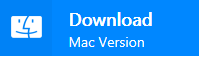













No comments:
Write comments