
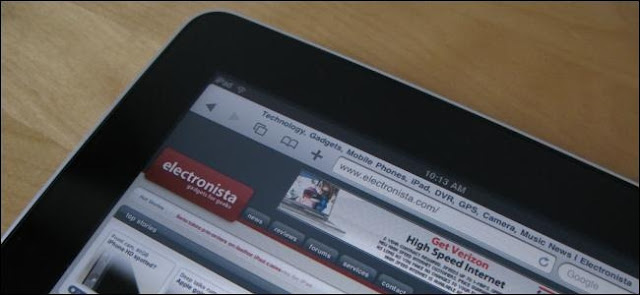
How to Access Mobile Websites Using Your Desktop Browser
Many websites offer specific interfaces for smartphones, iPads, and other mobile devices. Whether you need to test mobile websites or you’re just curious to see what they look like, you can access them in your desktop browser.
You can do this by changing your browser’s user agent — we’ve previously explained what a browser user agent is. Accessing a website with an iPad user agent may also force it to serve you HTML5 video, which is nice if you’re trying to avoid Flash.
User Agent Switcher Extensions
We have covered how to change your browser’s user agent without installing any other software. However, for ease-of-use, you will probably want to install a browser extension that lets you quickly and easily change your browser’s user agent.You will want to install either User-Agent Switcher for Chrome or User Agent Switcher for Firefox, depending on which browser you use. For Internet Explorer, you may want to try the UAPick User-Agent Switcher add-on.
Setting a Mobile User Agent
To change your user agent, locate the User Agent Switcher extension icon on your browser’s toolbar, click it, and select a mobile user agent in the list.
(You may need to add the User Agent Switcher icon to Firefox’s toolbar after installing it. To do so, right-click the toolbar, select Customize, and drag and drop the User Agent Switcher icon onto Firefox’s toolbar.)
Refresh the page you are currently on (click the Refresh icon on the toolbar or just press F5) and you will see its mobile version. You can access other websites and you will see their mobile versions for as long as your user agent is set to a mobile user agent.
When you’re done, select the Default User Agent option.
The process is similar in other extensions. Even if you are using your browser’s built-in user agent switcher, it should be a fairly simple process.
Additional User Agents
Some user agent switchers don’t come with a comprehensive list of user agents. For example, the User Agent Switcher extension for Firefox doesn’t include an option that allows you to set your user agent to an iPad’s.You can download additional user agents by clicking the User Agent Switcher icon and selecting Edit User Agents. Click the Download lists of user agents to import link and you will be able to download and import a more comprehensive list of user agents.
If you would rather enter a user agent string manually, you can find them on websites like the Mobile Browser ID (User-Agent) Strings website.
Subscribe to:
Comments (Atom)













